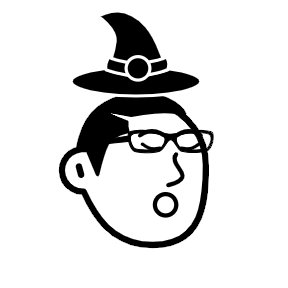gRPC for Go Developers: A Practical Guide
· 5 min read
What is gRPC ?
gRPC stands for Google Remote Procedure Calls and it is a framework for building APIs. It uses HTTP/2 which allows developers to build high performance APIs. Though it has limited browser support, it is better suited for internal systems that require real-time streaming and has large data loads. In this tutorial we would code some simple gRPC APIs. Checkout this video if you wish to know more about gRPC