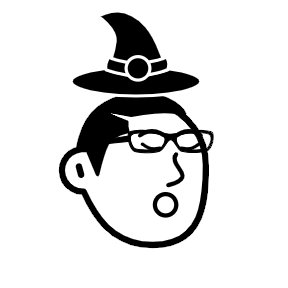Database Migration with Soda
· 4 min read
Introduction
In the world of software development, effectively managing database schema changes is crucial as applications evolve over time. To ensure a smooth transition between different versions of the database schema, it's essential to use database migration tools that provide a systematic way to apply and track these changes. In this article, we'll explore how to set up database migration for a Go application using the popular migration tool called "Soda." Whether you're an experienced Go developer or new to the language, we'll guide you through the process in a clear and concise manner. Let's dive in!